WorkAtEasePromo
WorkAtEase Help
Step 1 :
Login
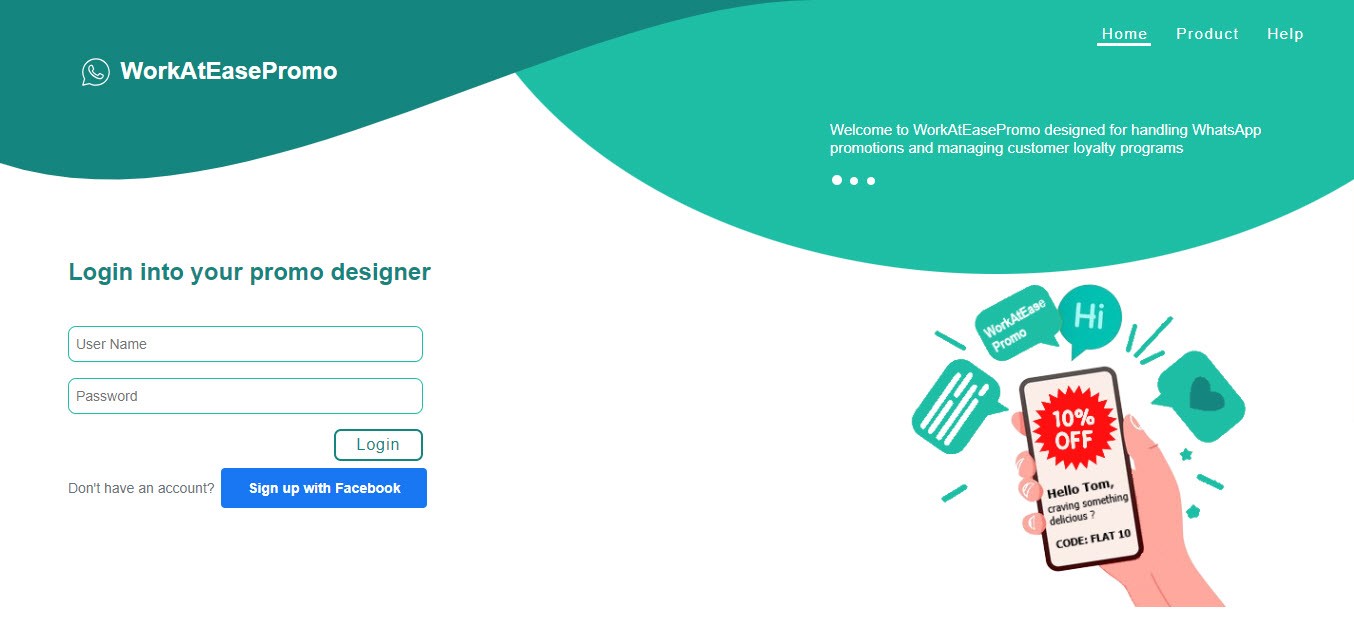
Beneath the password field, there's a prominent button labeled "Login" that users click to submit their credentials and access the software.
Step 2 :
Get Started
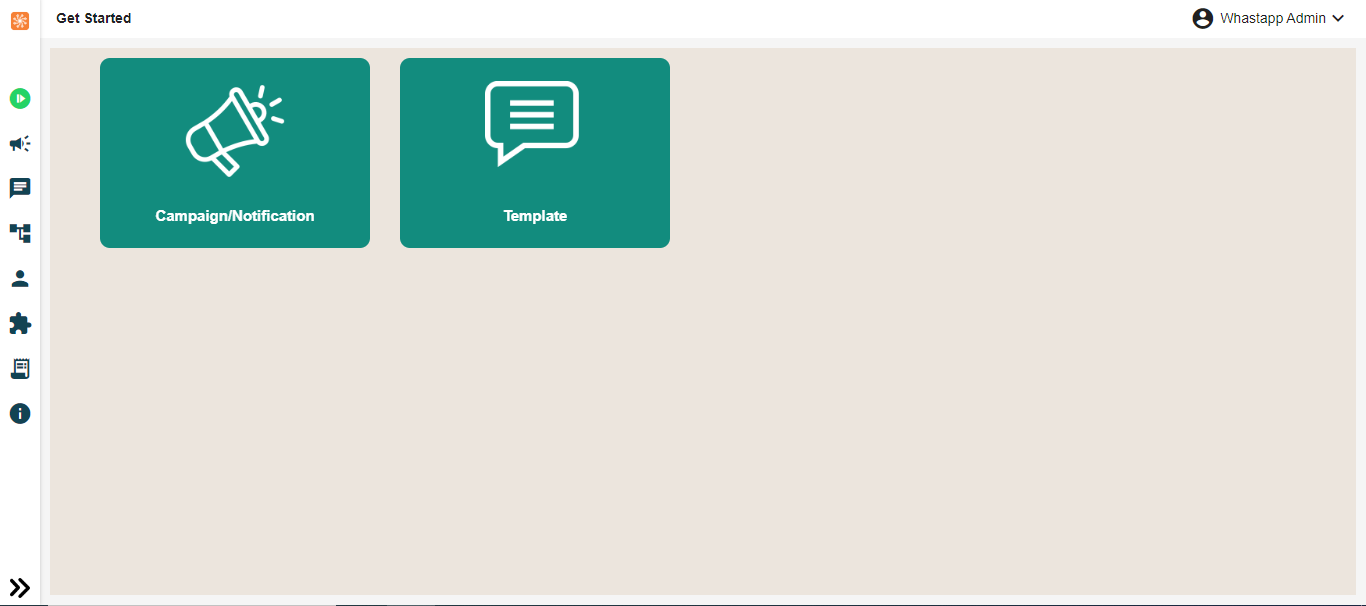
The main content area into sections or cards, each representing a steps in the campaign and template creation process. For each step let's see clear instructions with related visuals like screenshots or illustrations.
Step 3 :
Template - Add
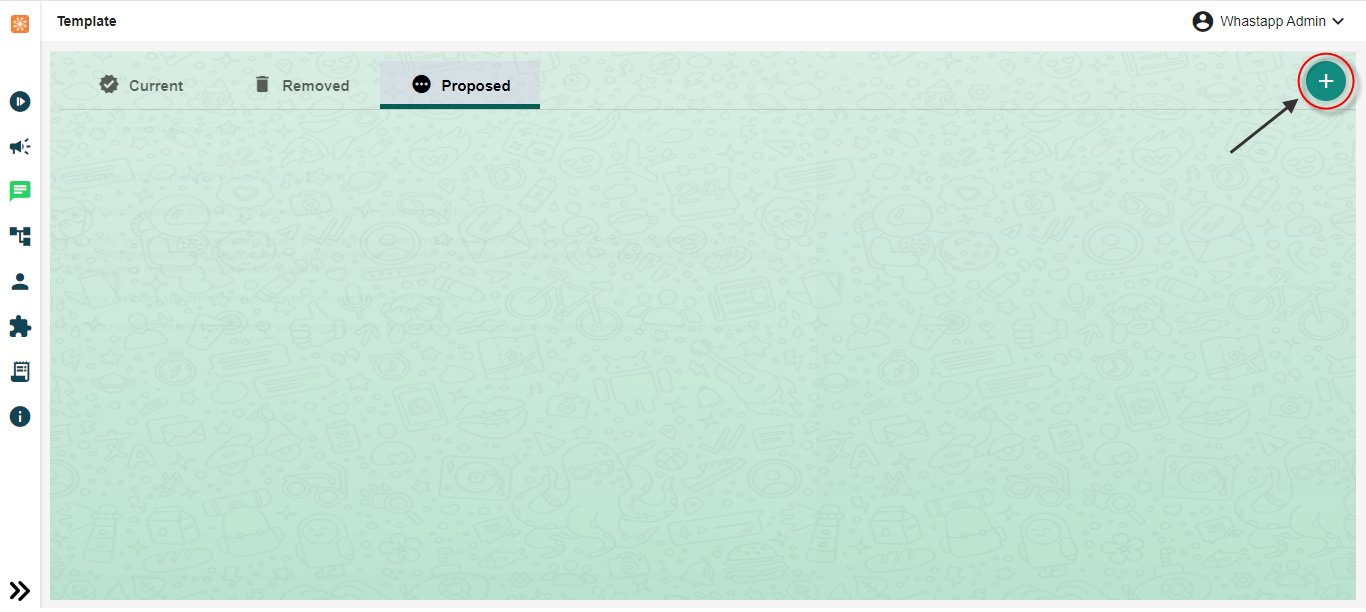
Click on the add button "+" to create a new template.
Step 4 :
Template - Creation
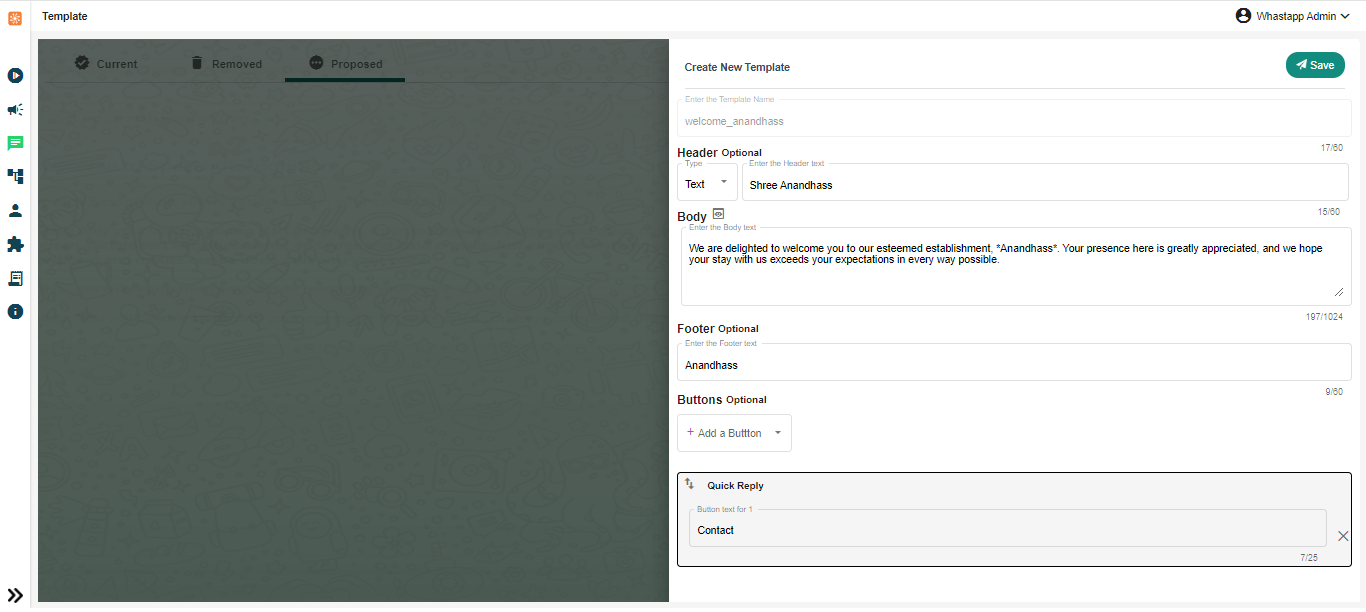
Clearly define the purpose of the message template and select the appropriate message type (e.g., text, media, location, contact) based on the content you want to convey. Keep the message content clear, concise, and to the point. Avoid using overly complex language or unnecessary details that may confuse or overwhelm the recipient.
Step 5 :
Template - Proposed
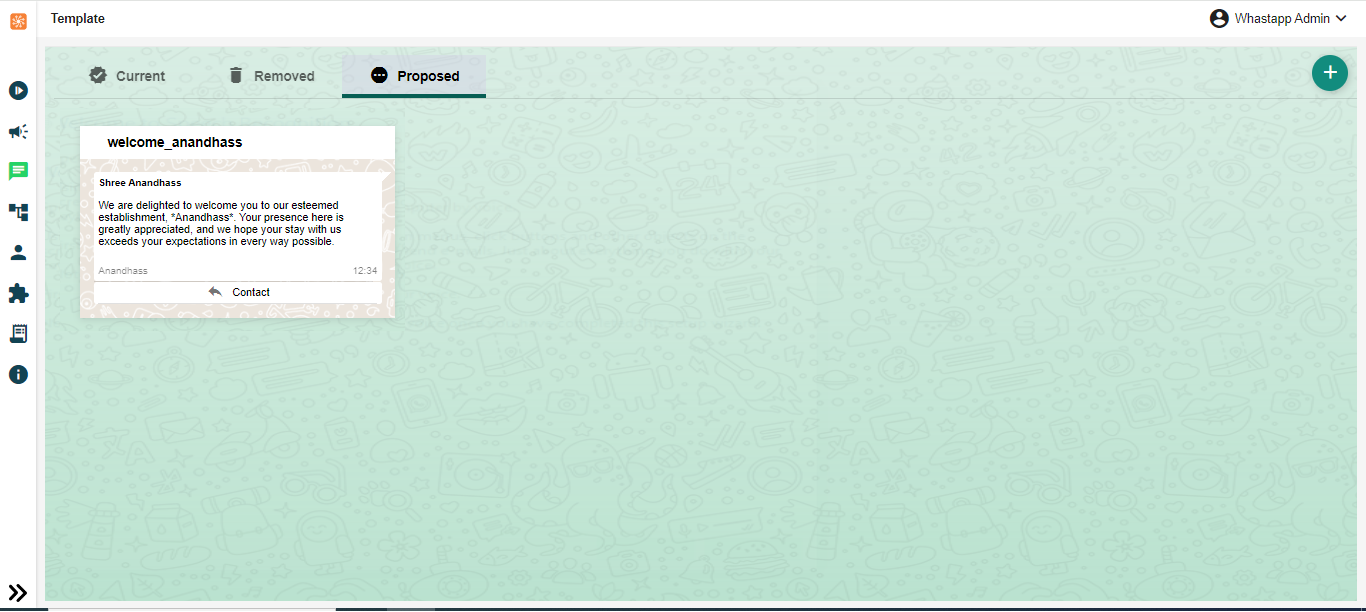
After the template creation the template is viewed on proposed tab. Once the templates are approved it can be used by businesses to send messages to their customers.
Step 6 :
Template - Current
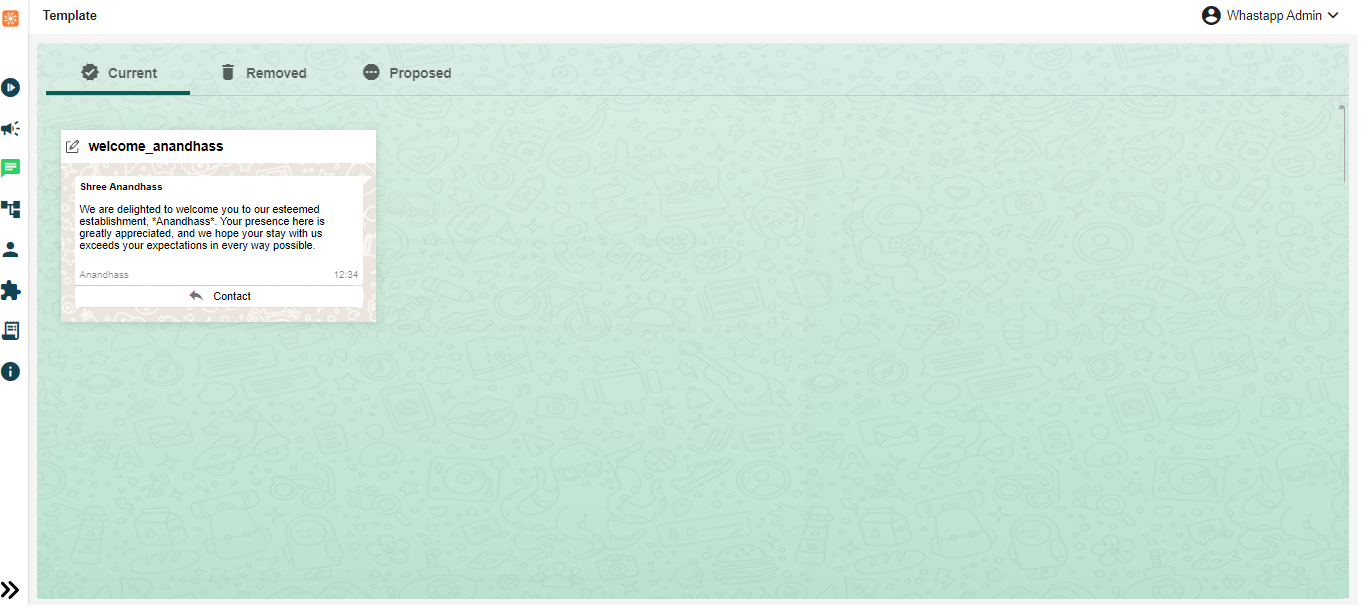
The templates can be used by businesses to send messages to their customers via the WhatsApp Business.Displayed here is the current template view. The image above has been approved for the template message, and we can also edit it as needed.
Step 7 :
Update Template
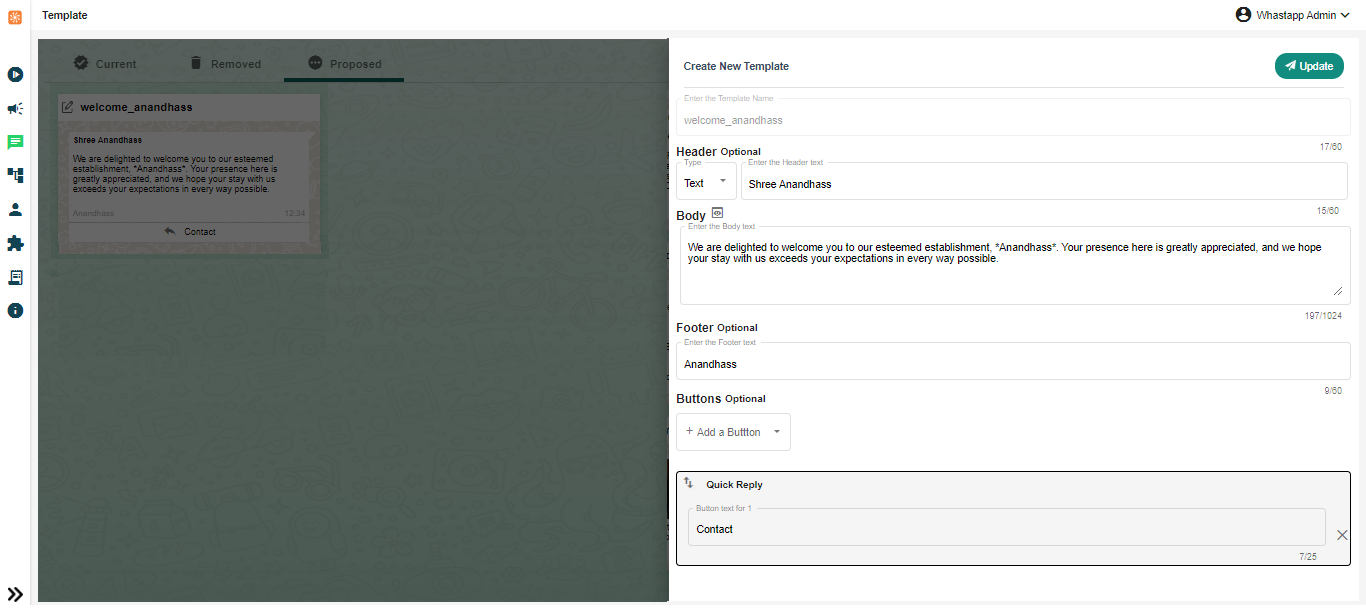
The process of making changes or modifications to existing message templates used for communication with customers on the WhatsApp Business
Step 8 :
Template - Removed

If a template is removed or archived, it may still be accessible for re-use in the future, depending on the policies and features provided by the WhatsApp Business API or the WhatsApp Business Solution Provider being used.
Step 9 :
Campaign - Add
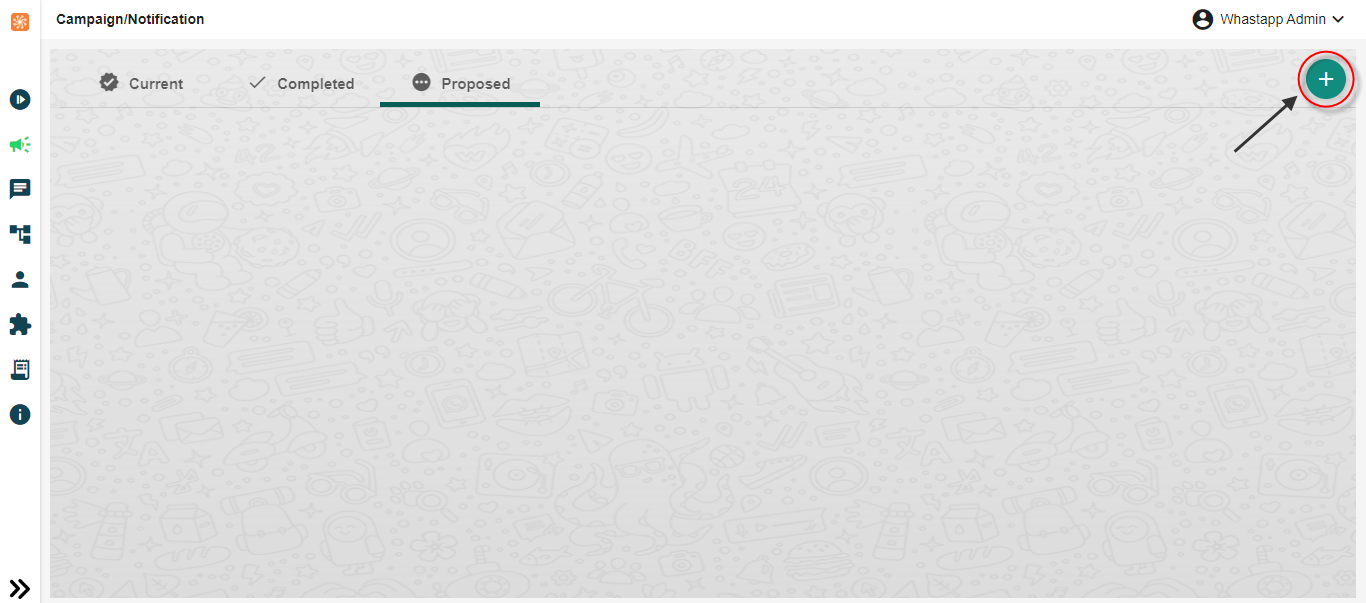
Click on the Add button "+" to create new campaign.
Step 10 :
Create - Campaign
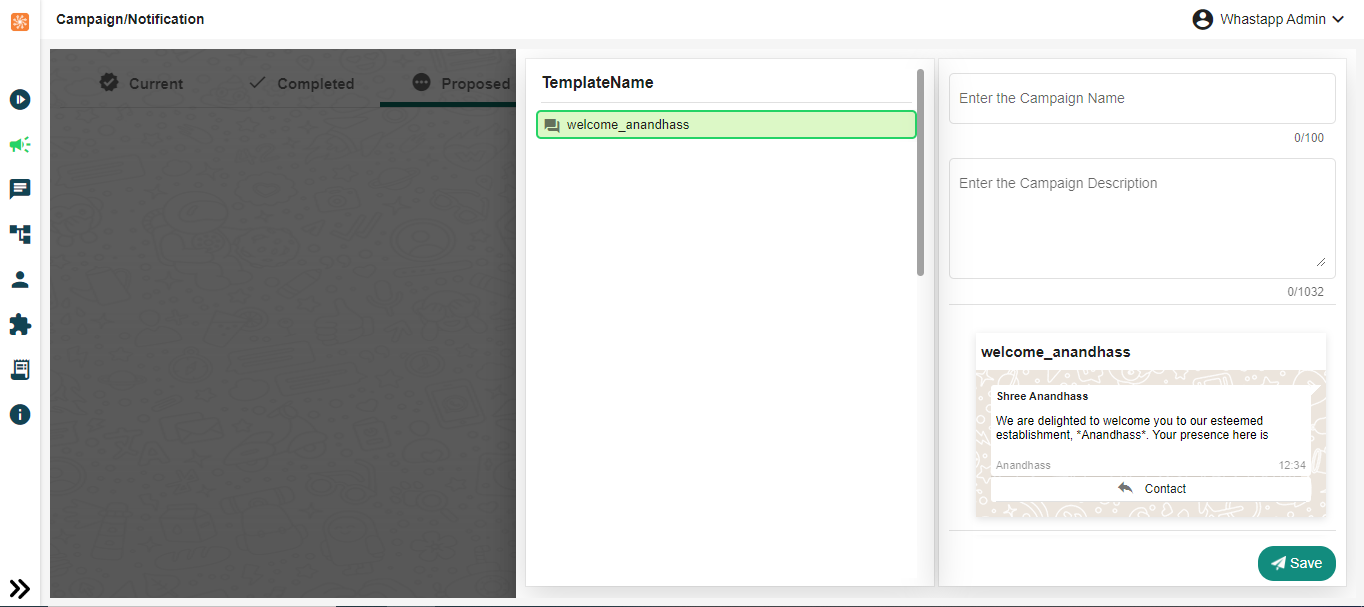
Create message templates for your campaign that follow WhatsApp's guidelines. Templates can include transactional notifications, promotional alerts, or customer support messages.
Step 11 :
Campaign - Proposed
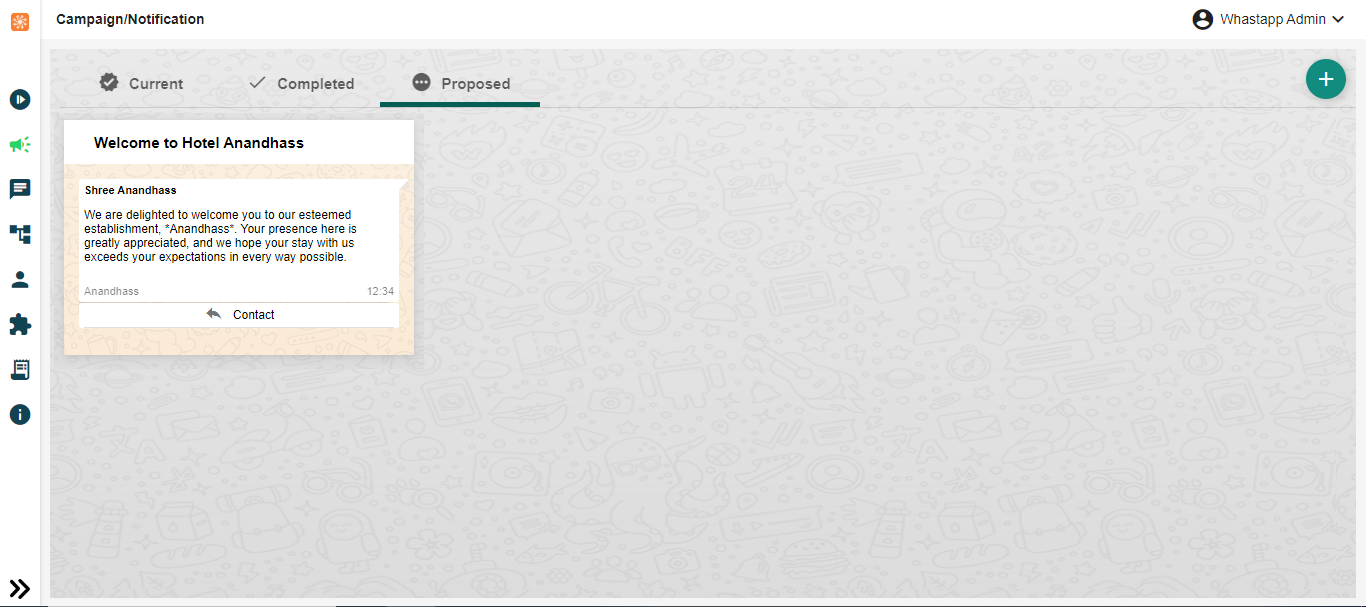
These campaigns have undergone a review process to ensure compliance with WhatsApp's guidelines and policies. Once approved, businesses or individuals can proceed with implementing these campaigns to engage with their target audience, promote products or services, or achieve other marketing objectives through WhatsApp.
Step 12 :
Campaign - Edit Customer
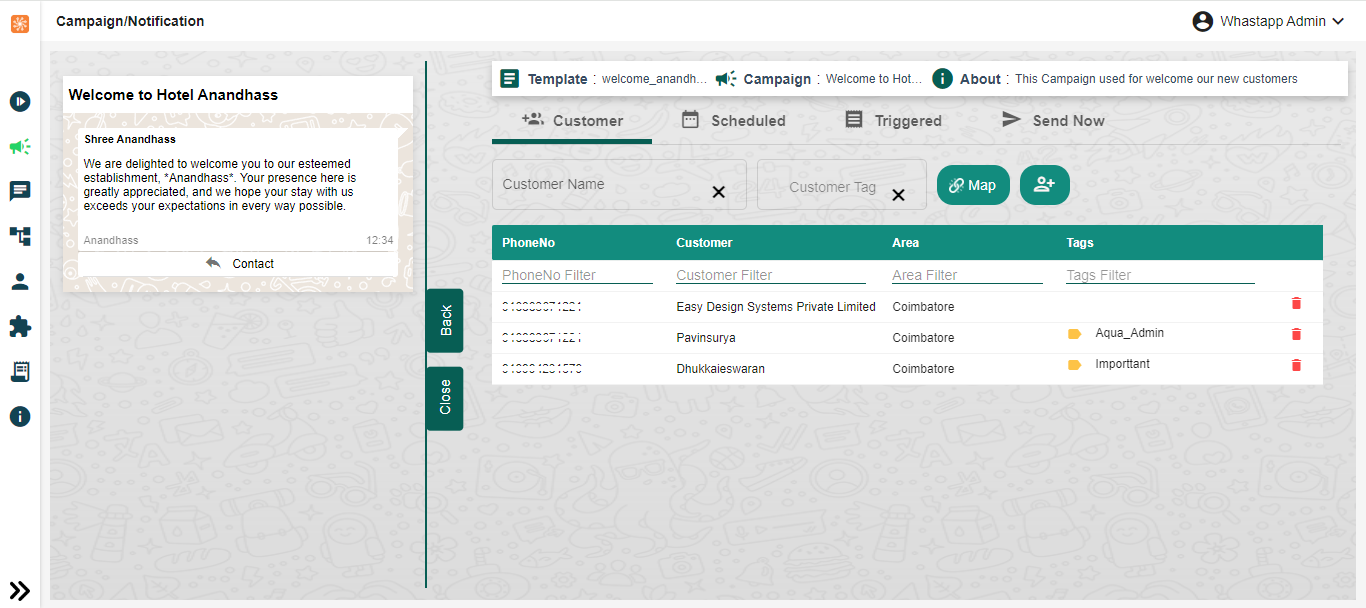
The edit customer has ability to make changes to the recipient or target audience of a campaign. This feature allows users to modify the list of recipients for a campaign, either by adding new contacts, removing existing ones, or adjusting the targeting criteria to better reach the desired audience.
Step 13 :
Campaign - Edit Scheduled
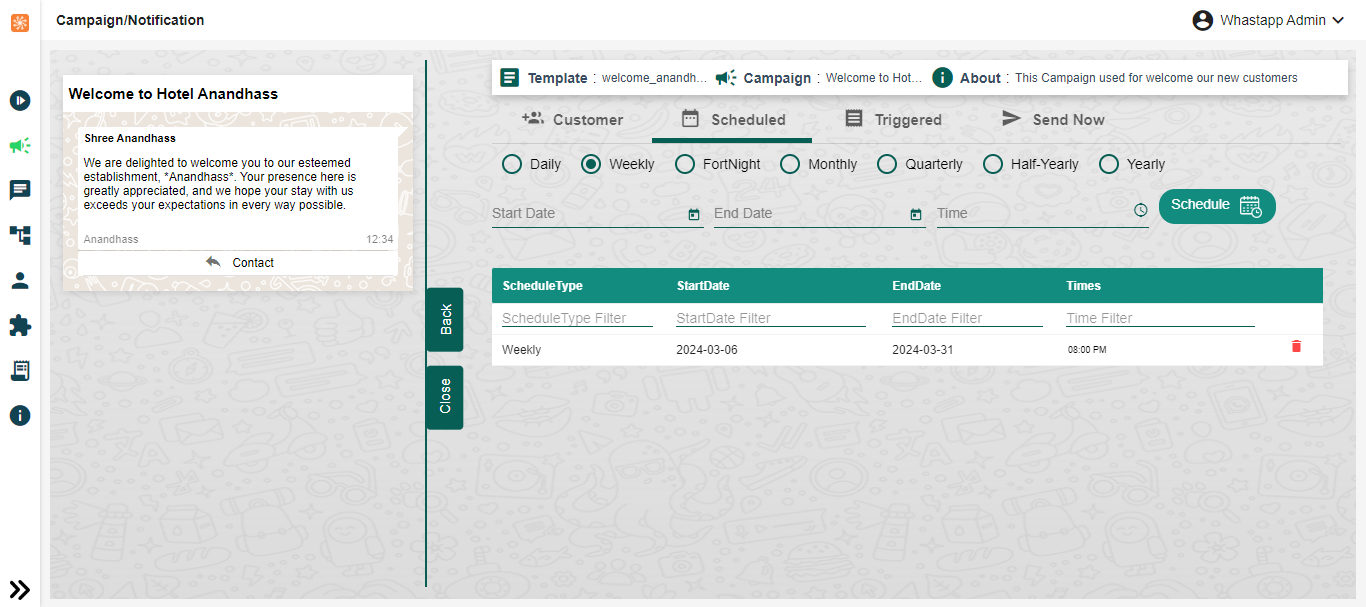
The edit scheduled has ability to make changes to a campaign that has already been scheduled for future deployment. This feature allows users to modify various aspects of the campaign before it goes live, ensuring that any necessary adjustments can be made to optimize its effectiveness.
Step 14 :
Campaign - Edit Send Now
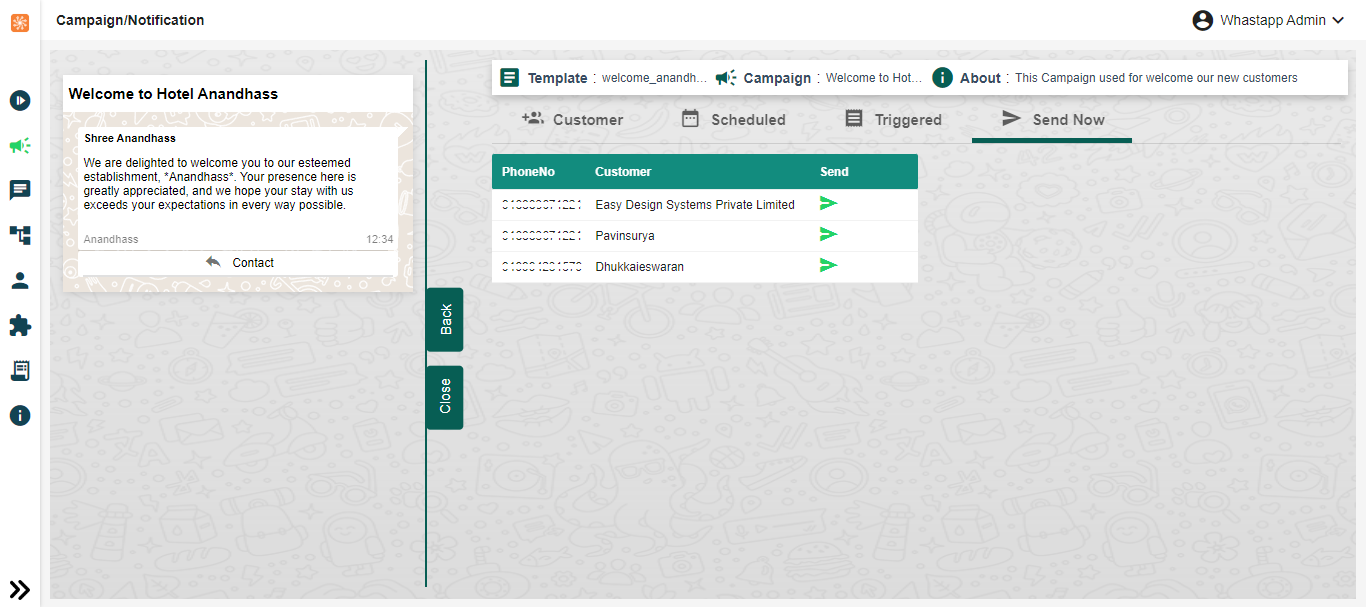
It is used to make changes to a campaign that is scheduled for immediate delivery. This feature allows users to modify various aspects of the campaign before it is sent out to the recipients, ensuring that any necessary adjustments can be made to optimize its effectiveness.
Step 15 :
Campaign - Edit Triggered
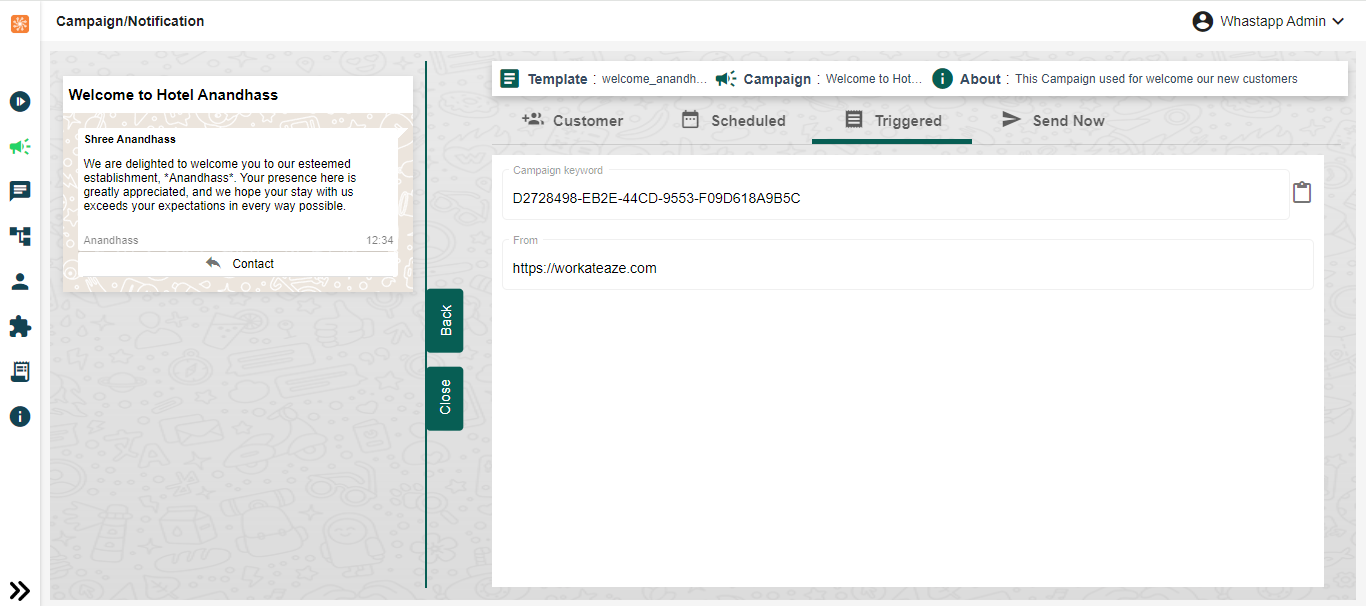
It is used to make changes to a campaign that is triggered by specific keyword. Triggered campaigns are initiated based on predefined conditions, such as user interactions, subscription status, or other triggers set by the campaign creator.
Step 16 :
Campaign - Current
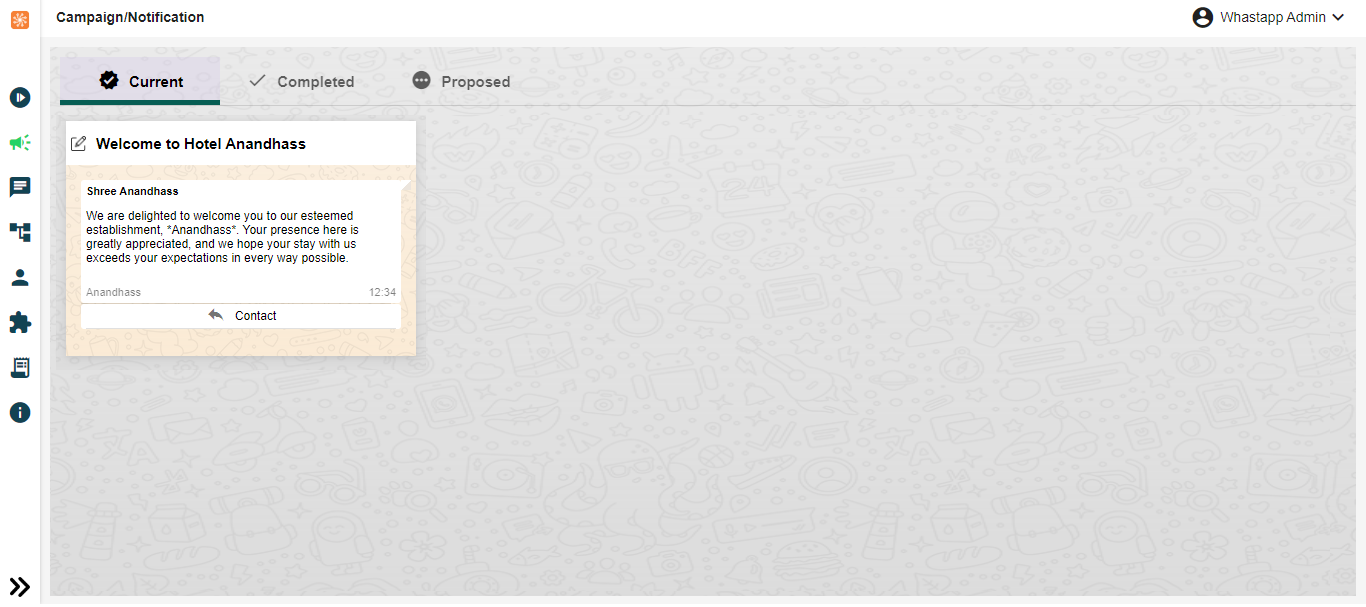
Businesses or individuals can engage with their target audience, promote products or services, and achieve marketing objectives using the approved campaign on WhatsApp.
Step 17 :
Campaign - Completed
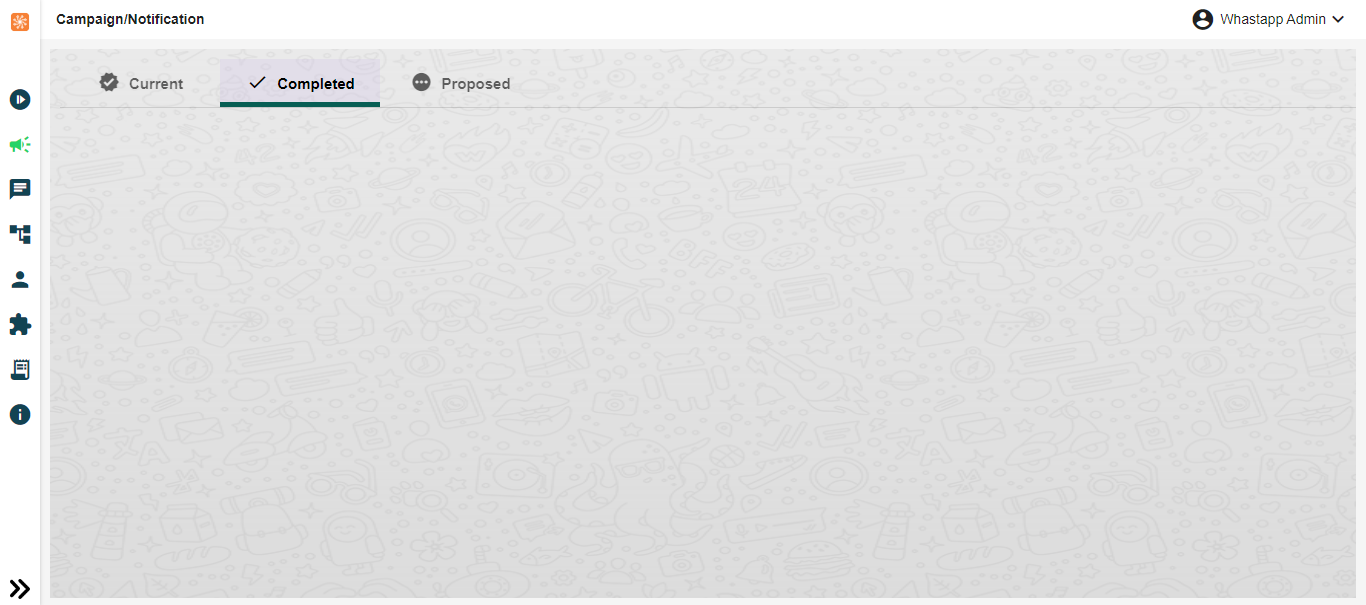
The completion status of a WhatsApp campaign indicates that all planned activities, messages, or tasks associated with the campaign have been executed or accomplished. This status signifies that the campaign has reached its conclusion and is no longer active. Typically, when a WhatsApp campaign is marked as completed, it implies that all scheduled messages have been sent, all interactions with recipients have been addressed, and the campaign's objectives have been met or evaluated.